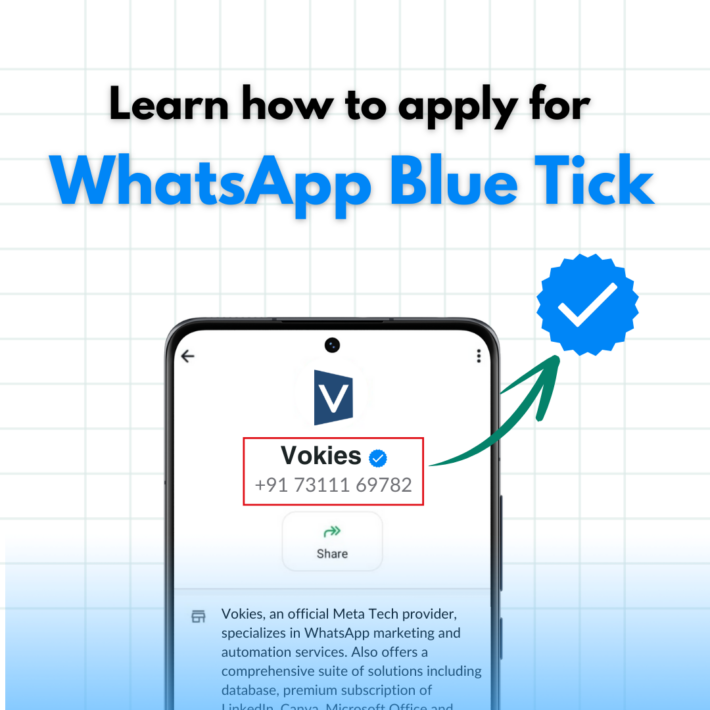How to get WhatsApp Blue Tick – Meta Verified
Why WhatsApp Meta Verified Blue Tick?
In July 2024, Meta replaced the exclusive green tick for WhatsApp API users with a blue tick now accessible to all, including smaller businesses using the free WhatsApp Business app. This badge helps businesses reinforce their brand identity while making them stand out in a competitive market.
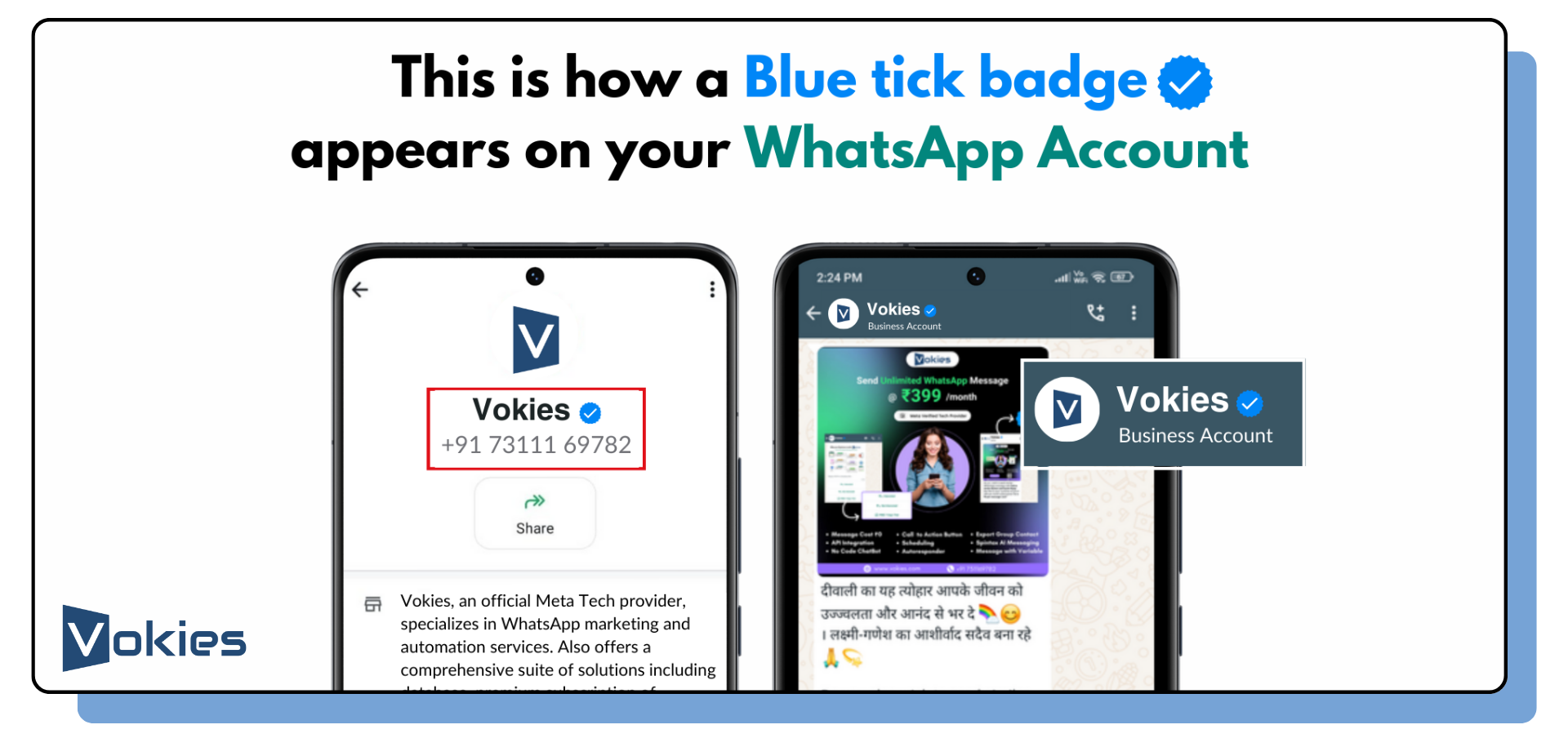
Business verification on WhatsApp isn’t just about prestige—it’s a key factor in building trust and increasing customer engagement. The blue tick serves as an assurance of authenticity, prompting customers to feel safer when engaging with verified businesses. Moreover, businesses gain access to exclusive features that provide strategic marketing advantages.
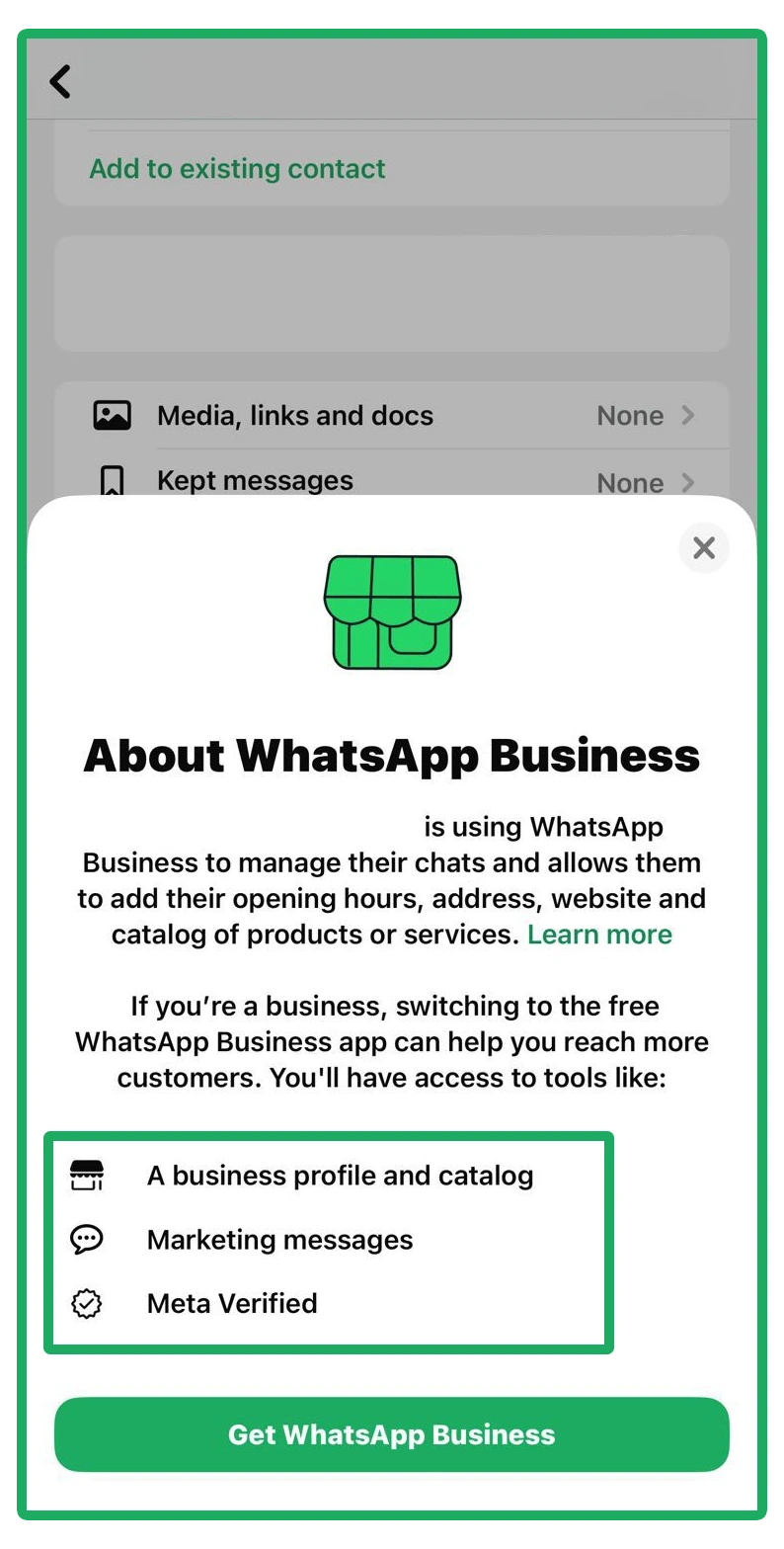
Here you can see how WhatsApp itself is promoting the Meta Verified Blue tick. It offers 3 major features:
- Business Profile & Catalog: Verified businesses can present a well-organized profile and product catalog, making it easier for customers to explore and understand their offerings.
- Marketing Messages: One of the standout perks of the blue tick is the ability to send marketing messages—a feature typically restricted by WhatsApp due to strict guidelines on spam and unsolicited promotions. However, verified accounts can now legally send promotional content, giving businesses a unique edge in their communication & marketing strategy.
- Meta Verified: This verification symbolizes trust and legitimacy, making it easier for businesses to gain customer confidence.
In this article, we will delve deeper into the benefits of WhatsApp blue tick verification and provide a step-by-step guide to obtaining it for your business, helping you unlock new levels of growth and revenue.
WhatsApp Blue Tick Eligibility Criteria
To qualify for Meta Verified for Business on WhatsApp, you must meet the following requirements:
- Applicant Eligibility:
- Be at least 18 years old.
- Must have an Account on WhatsApp Business App (not WhatsApp Messenger App)
- Business Account Eligibility:
- Active on the WhatsApp Business app for a certain duration.
- Have a profile picture, and name.
Note: Non-profit, government, and political organizations are not eligible.
Step-by-Step Guide to Apply for WhatsApp Meta Verified Badge
1. Check Availability
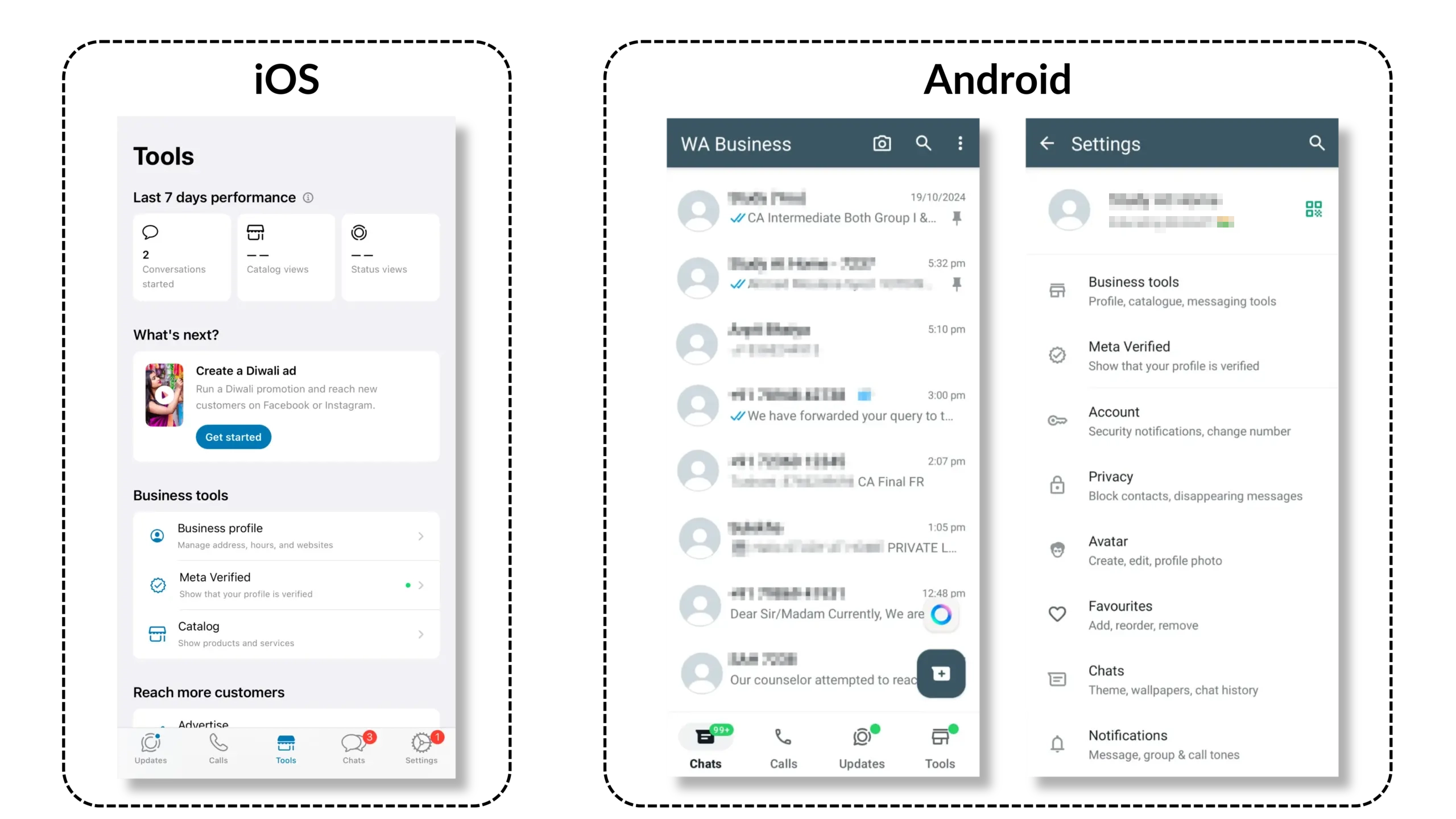
To check if the Meta Verified option is available in your WhatsApp Business app:
- Navigate to the Tools section at the bottom of the screen and then tap Meta Verified to begin the verification process.
If you don’t see the Meta Verified option, this means that either it’s not yet available in your country or Meta has determined that your business account doesn’t meet the eligibility requirements. Join the waitlist to be notified when it is available to you.
2. Tap Continue
3. WhatsApp Meta Subscription Plan
WhatsApp offers several subscription plans under its Meta Verification subscription, designed to enhance business credibility and engagement. Each plan offers distinct benefits at different price points.
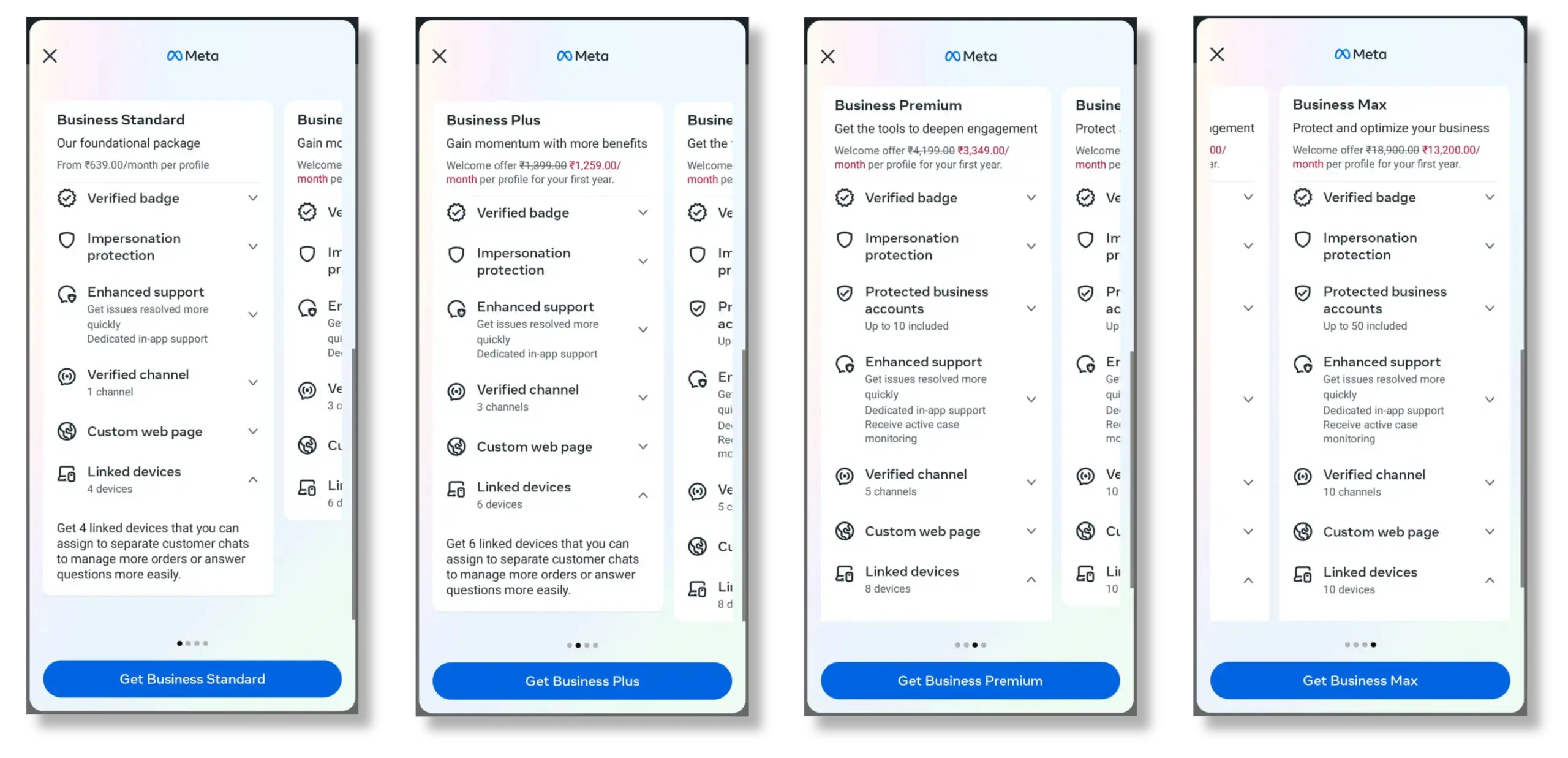
You may be offered all 4 subscription options, or only 2 or 3, depending on your WhatsApp conversation volume. Choose the plan that suits your needs from the available options, and proceed with the payment.
4. Complete Your Payment
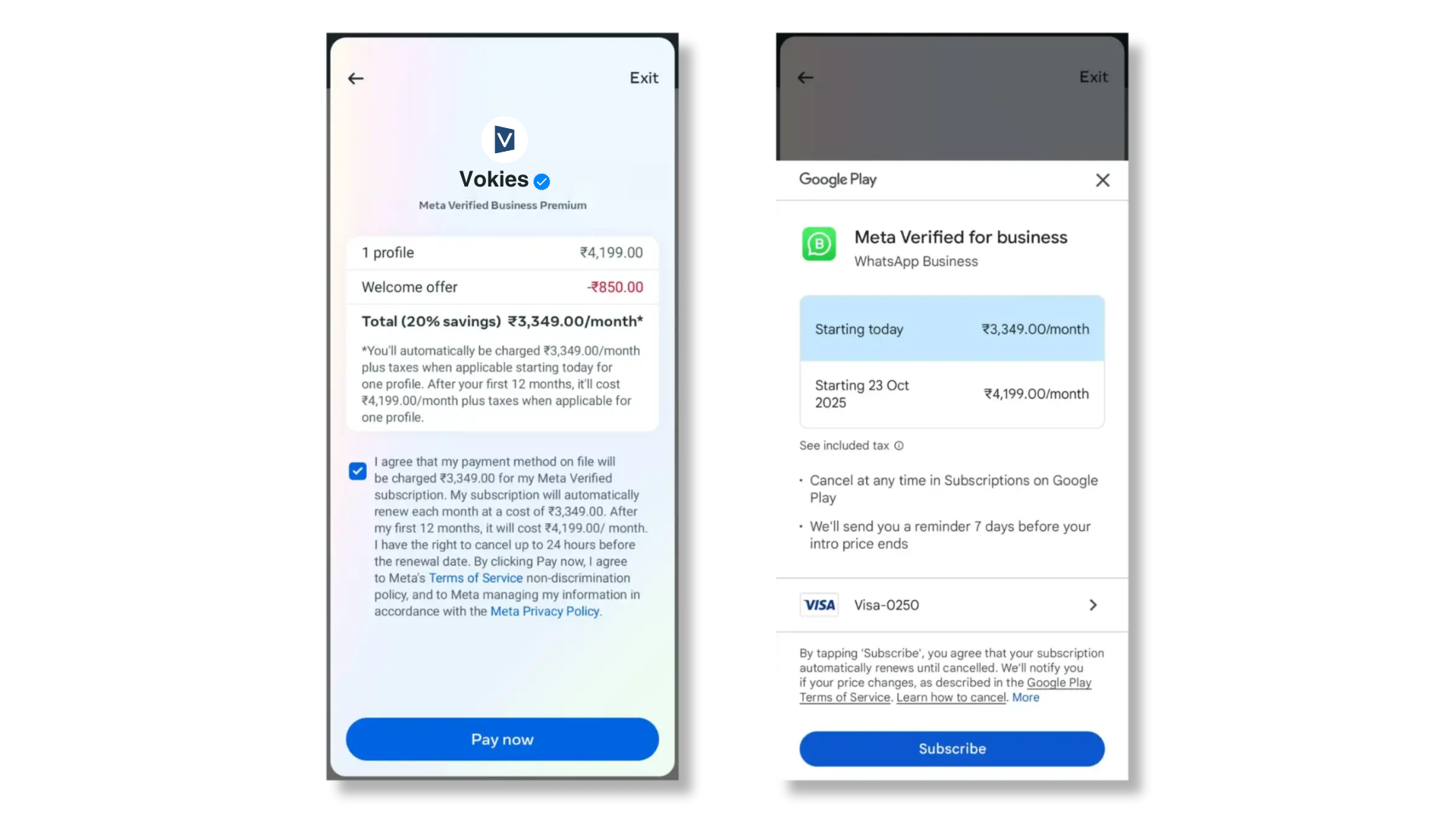
If your business account meets the eligibility requirements, you’ll be prompted to set up your payment method and make your first payment. Tap Pay.
- Enter your payment information.
- Confirm the payment by pressing your device’s Side Button.
Note: If Meta is unable to verify your business, this payment will be refunded.
5. Enter your business details to complete the process.
Note: Once your business details are verified, your profile will be locked. If you need to update your business information after verification, you’ll need to reapply for Meta Verified.
6. Tap Next
7. Select your business, then tap Next. If your business account isn’t listed, tap None of these matches my business.
8. Choose a verification method, then tap Next.
9. Provide the necessary verification information, then tap Next or Submit.
10. Tap Done to complete the process.
Your application is now submitted. Meta will review your application and provide an update within 3 business days. Once the review is complete, you’ll receive a notification through the verification method you selected.
Start sending WhatsApp messages with Call to Action Buttons using Vokies
For a successful marketing campaign, incorporating a Call to Action (CTA) Button in your message is crucial. These buttons not only enhance user interaction but also provide clear directions for the next steps, making it easier for your customers to engage with your business.
With Vokies, you can include these interactive buttons in your marketing messages, streamlining customer interactions and driving engagement. Below are the three types of buttons you can create:
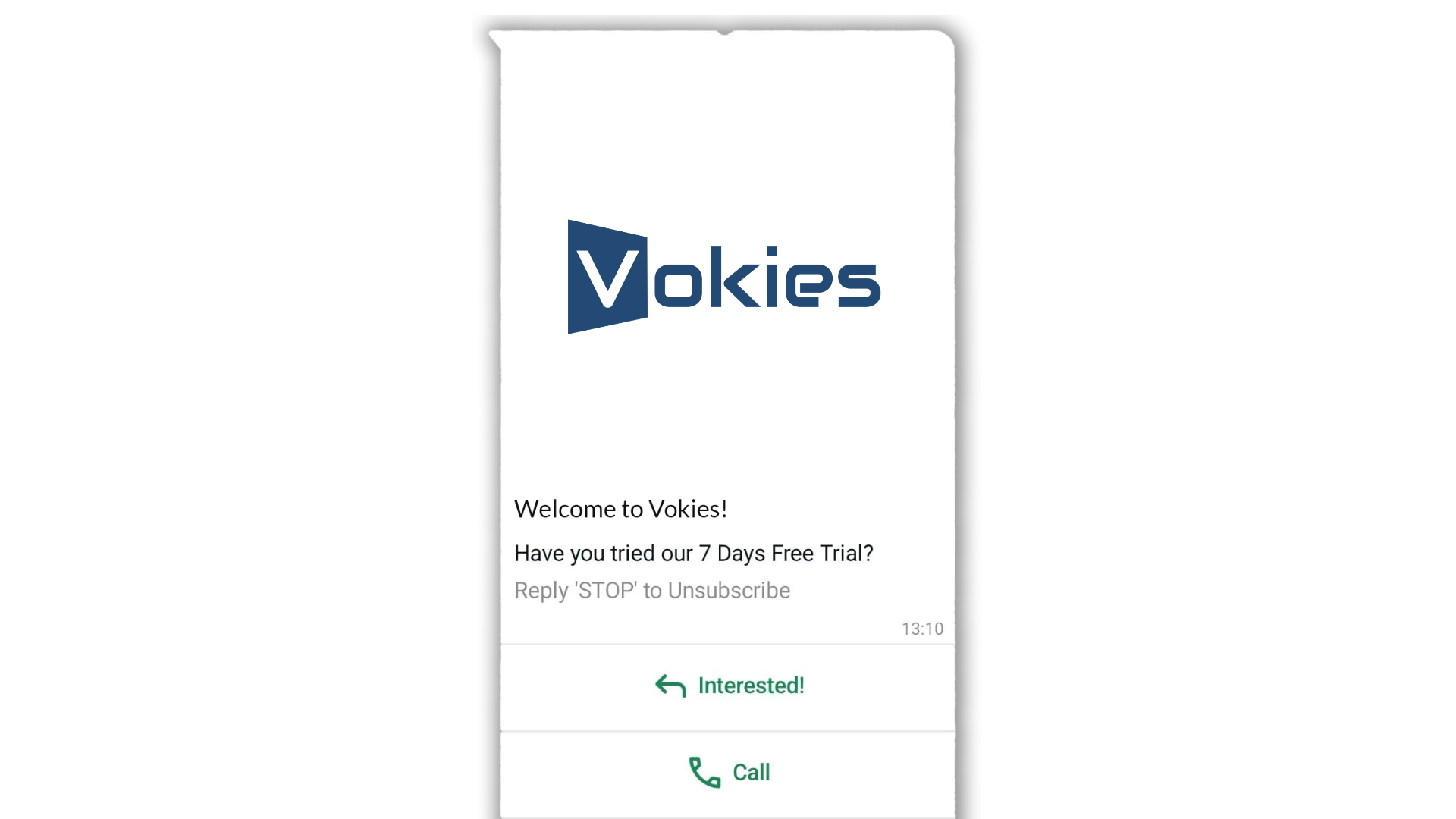
1. Quick Reply Button
This button allows you to offer predefined response options, such as “Interested” or “Not Interested.” It helps quickly gauge customer interest and feedback, making it an effective tool for generating immediate responses.
2. Link Button
With this option, you can add a URL along with display text. When clicked, the button directs customers to a specific web page, allowing you to drive traffic to your website, social media pages, product pages, or other online destinations.
3. Call Button
This button lets you add your contact number with the country code. Once clicked, it initiates a call, providing a direct and convenient way for customers to contact your business.
Messages that include CTA action buttons give your clients the impression of a well-established brand, creating a more significant impact. These professional-looking buttons enhance the overall experience and help your business stand out.
For more information on how Vokies can enhance your marketing campaigns, contact us at 7311169782.