Vokies WhatsApp Official Subscription
₹1,412.00 – ₹10,609.00Price range: ₹1,412.00 through ₹10,609.00
Description
Ready to get started? Here’s a step-by-step guide to sending bulk broadcast WhatsApp messages using the best tools available. Before starting, you’ll need reliable bulk WhatsApp marketing software, and that’s where the Vokies Personal WhatsApp Subscription comes in. Vokies is a WhatsApp marketing platform designed to help you connect with your customers directly and effectively.
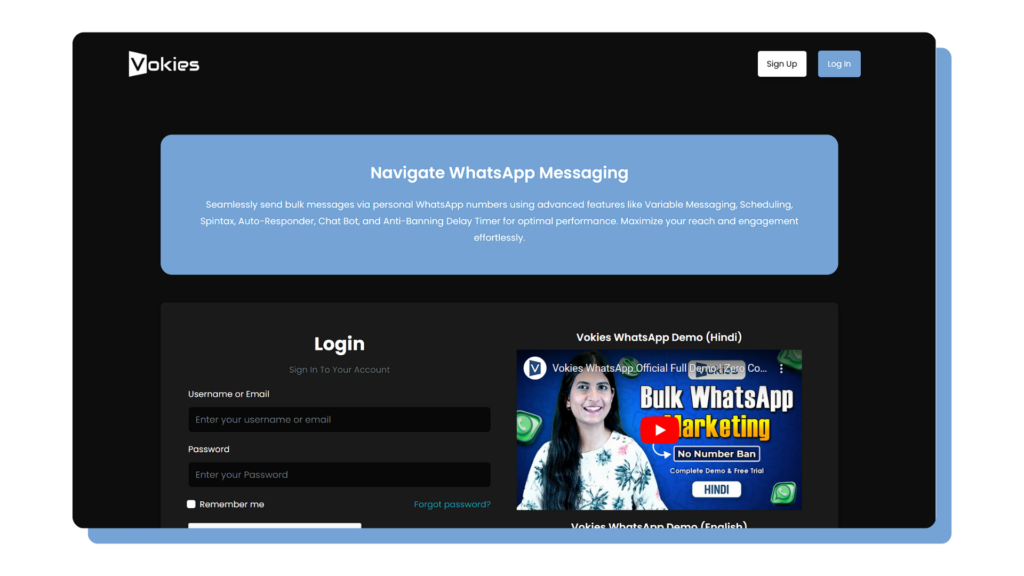
To begin, visit official.Vokies.com You’ll see a portal where you need to click on “Sign Up.” Fill in your details, ensuring you select the correct time zone (Asia/Kolkata for India or your local time zone). Then, click “Sign Up and Login.” After logging in, you’ll see an interface like this, ready for you to start your bulk messaging campaign.
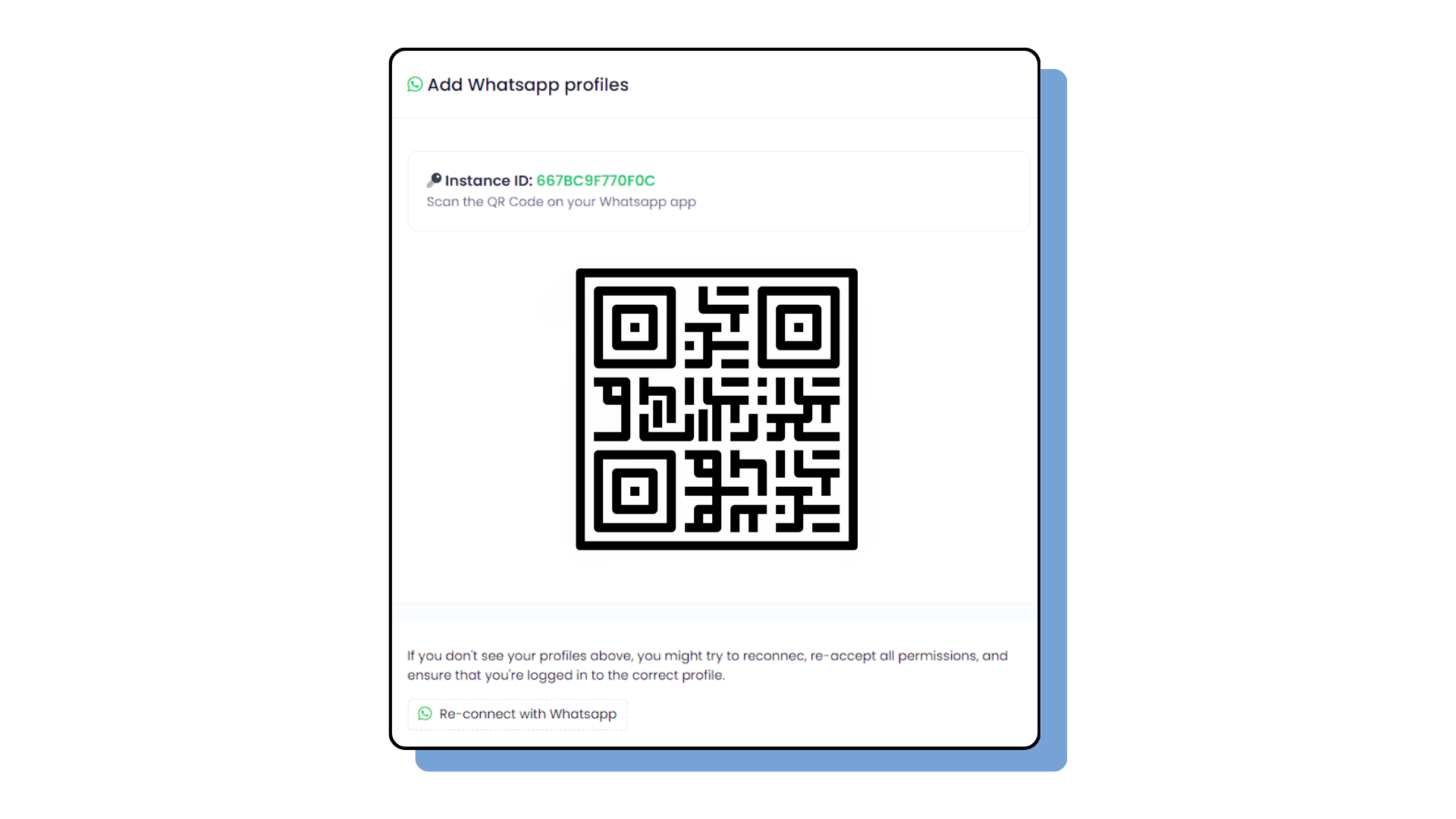
The best thing about Vokies is that it’s not just only provides an ordinary WhatsApp marketing platform but also provides a Virtual Bulk Whatsapp Service Provider. When sending too many messages from the same number, there’s a high chance of your WhatsApp number getting blocked. Vokies addresses this issue by providing a feature to scan multiple numbers. You can scan as many numbers as you want.
For example, if you scan 100 numbers and send 100 messages from each number daily, you can reach up to 10,000 people. And that’s not the limit—you can do even more.
The process is quite simple. First, you’ll see the WhatsApp Manager option on the left side of the website screen. Click on it, then click on “Add Account.” Scan the QR code, and that’s it. In most cases, it only takes a few seconds, but in some exceptional cases, it can take up to 90 seconds. Don’t worry if it takes a bit longer.
Once your WhatsApp is linked, you can start bulk message sending.
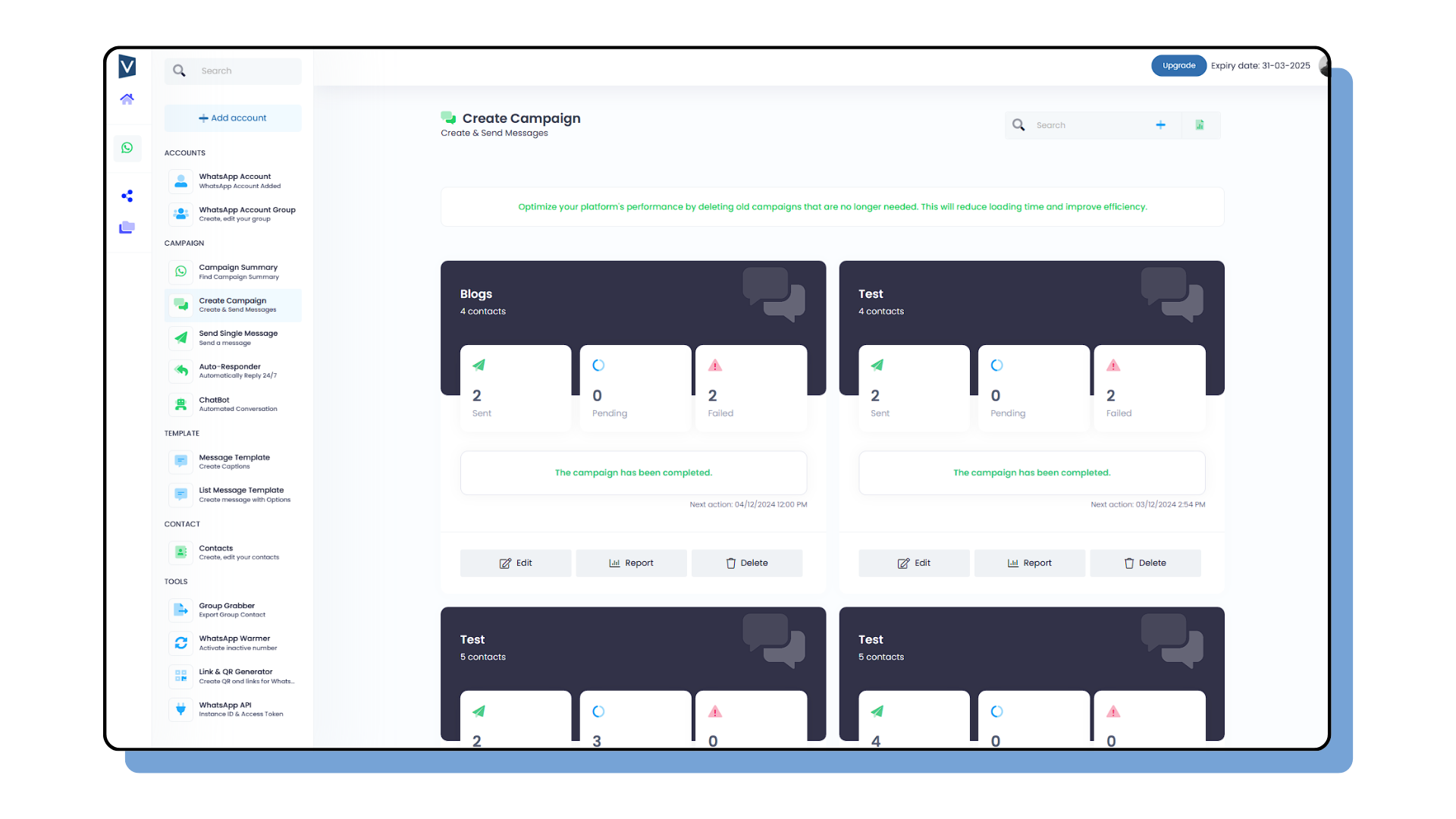
For this, you need to click on WhatsApp manager, on the left side of your system, then, click on Create Campaign, and then click on New Campaign. A portal like this will open in front of you.
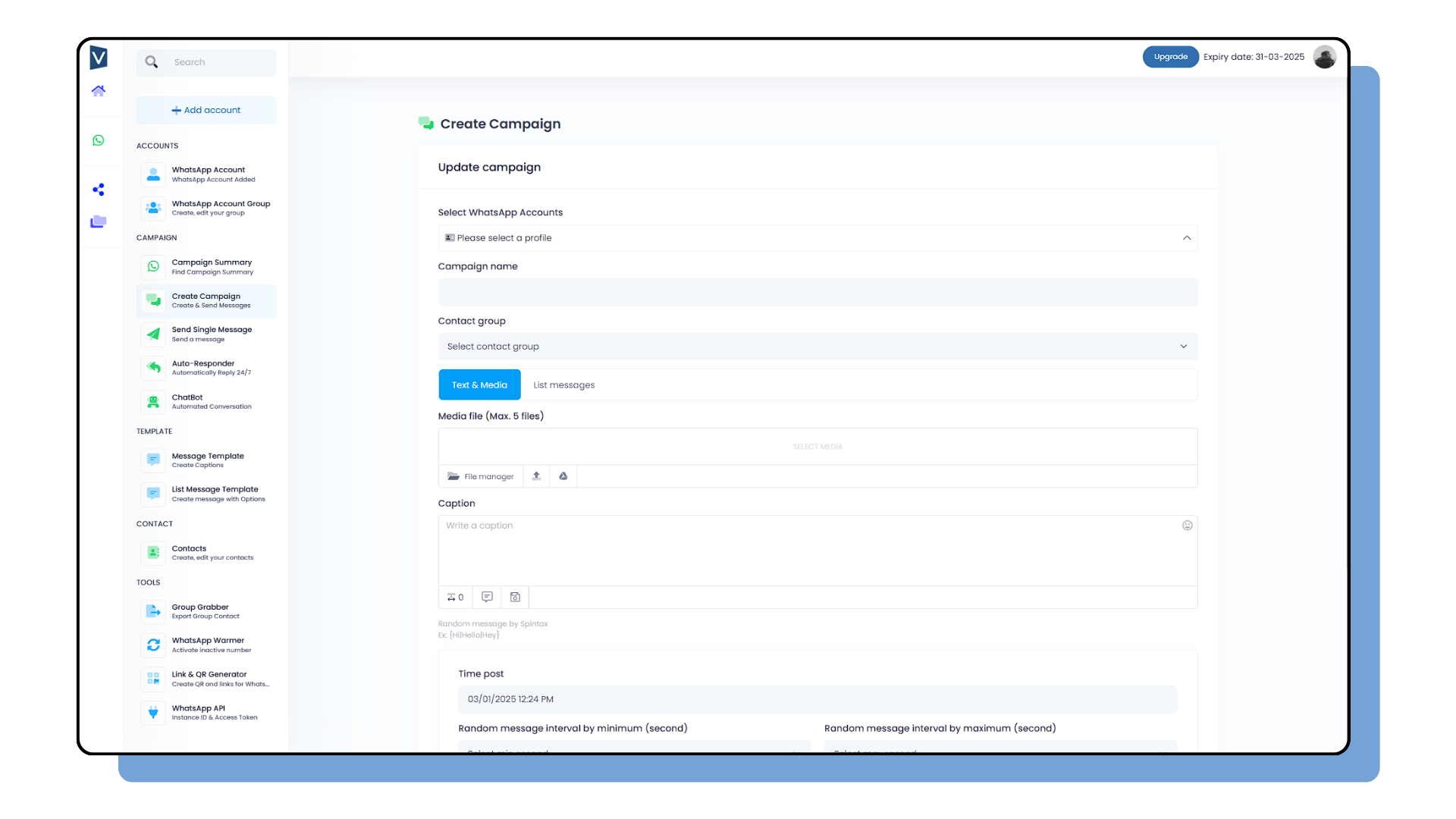
First, select the WhatsApp accounts you want to use. You will see all the WhatsApp numbers you have scanned. Decide whether you want to send the message from just one number or multiple numbers, and select accordingly.
If you select multiple numbers, your messages will go in account rotation. For example, if you run a campaign using three WhatsApp accounts, your first message will go from WhatsApp account 1, the second message from WhatsApp account 2, and the third message from WhatsApp account 3. When the fourth message goes out, it will again go from WhatsApp account 1.
Next, give your campaign a name. This is for your reference only; the receivers of your messages won’t see this name. This organization helps you track and manage your campaigns efficiently.
After selecting your WhatsApp accounts, you need to select a contact group. Here’s how to create a contact group:
- On the left side at the bottom, click on “Create Contacts.”
- Click on the plus sign, enter the name of your contact group, and click ‘Submit.’
- After creating the contact group, it will appear in the list.
- Click on the list icon, then click on ‘Import.’
You can import contacts in two ways:
- Upload a CSV file.
- Paste numbers directly (include the country code before each number, e.g., 91 for India).
After importing your contacts, your contact group will appear in the “Create campaign”
Next, select your media file. You can upload it from your system or Google Drive. Once uploaded, the file will be saved in your file manager of Bulk Broadcast WhatsApp Messages platform for future use.
Then, write your message in the caption box. You can click ‘Save Caption’ to save it for future use by clicking ‘Get Caption.’
Scroll down to the Time Post option. If you want to run the campaign immediately, leave this as is. To schedule the campaign for a future date and time, click here and select the specific date and time.
Next, set the ‘Random Msg. Interval.’ This feature helps avoid triggering WhatsApp’s spam detection by spacing out messages. For example, if you set a minimum of 30 seconds and a maximum of 60 seconds, there will be a gap of 30 to 60 seconds between messages. To stay on the safer side, we suggest keeping at least a 90-second gap between each message. Therefore, select a minimum of 90 seconds and a maximum of 120 seconds.
After following all these steps, you can activate your campaign.
If you need to make changes to your campaign or stop it altogether, Vokies gives you these options. For example, if you have run a campaign to send Bulk Broadcast WhatsApp Messages to 100 people and 50 have already received your message, you can edit or stop the campaign at any time.
To view the report of your campaign, you can download it directly from the platform. This allows you to track the success and make data-driven decisions for future campaigns.
Vokies also offers a powerful feature called ‘Spintax’. Typically, sending the same message to many people can trigger WhatsApp’s spam detection, leading to your number being banned. With Spintax, you can vary your messages to avoid this issue.
For instance, instead of sending “Hello! How are you?” to everyone, use Spintax to create variations: {Hello|Hi|Hey} How are you? This means some recipients will see “Hello! How are you?”, others will get “Hi! How are you?”, and some will receive “Hey! How are you?” This feature significantly reduces the chances of your WhatsApp number getting banned by ensuring that the messages are not identical.
Using Vokies, a reliable bulk WhatsApp sender and bulk WhatsApp marketing software, you can effectively manage your campaigns and protect your account from being flagged as spam.
Using Variables in WhatsApp Bulk Messaging with Vokies
Another powerful feature of Vokies is the use of Variables. Imagine you have a coaching institute and need to send messages to 1,000 students with their individual results. Manually sending each student a message with their name and marks would take a lot of effort and time. For such cases, you can use the Variable feature. Here’s how it works.
First, open a new CSV file. In cell A1, write the heading ‘Phone Number.’ In cell B1, write ‘Name,’ and in cell C1, write ‘Marks.’ In column A, enter all the phone numbers, ensuring each number starts with the country code. In column B, write the names associated with those numbers, and in column C, write their obtained marks. Save this CSV file and return to your Vokies – Bulk Broadcast WhatsApp Messages portal.
Next, go to ‘Create Contacts,’ click on the plus icon, and create your contact group. Then, click on the list icon, select ‘Import,’ and upload the CSV file you just created. After your contacts are imported, they will appear with all the parameters you wrote and uploaded.
Now, go to ‘Create Campaign,’ and create a new campaign. Fill in all your details and go straight to the caption box. Here, for each variable you want to include in your message, write the parameter title, and include a percentage sign at the start and end of your title. For example: “Hello %Name%. You have scored %Marks% marks in your exams.”
For instance, if one of your students is named Manav and he scored 92 marks, he would receive the message, “Hello Manav. You have scored 92 marks in your exams.” This personalized messaging is both efficient and effective.
Using Vokies, a reliable WhatsApp bulk message sender, you can save time and effort while ensuring personalized communication with your audience. This bulk WhatsApp sender free feature allows you to automate and customize your messages, making your marketing campaigns more impactful.
Automating Responses with Auto Responder in Vokies
Another valuable feature offered by Vokies is the Auto Responder, designed to automatically send predefined replies when messages are received. This feature is particularly useful for setting up instant responses such as, “Hi, welcome to Vokies. Our executives will be here soon.”
To set up an auto responder, navigate to the Auto Responder option in the WhatsApp manager. Select the WhatsApp account you wish to apply the auto responder to, or choose ‘All’ if the reply is universal.
Enable the status based on your preferences:
- Select ‘Sent to Individual’ for messages from individual numbers.
- Choose ‘Sent to Groups’ for messages from groups.
- Opt for ‘Sent to All’ to apply the auto responder to both.
You can attach media files and customize your message as needed. Additionally, set the resubmit time to control how frequently the auto responder sends messages to the same number after the initial response.
In the ‘Except Contacts’ section, specify any numbers you want to exclude from receiving auto responses. Once configured, submit your settings to activate the auto responder.
This feature ensures prompt and consistent communication with your audience, enhancing engagement and efficiency in managing Bulk Broadcast WhatsApp Messages through Vokies.
Enhance Customer Interaction with ChatBot Feature on Vokies
Vokies offers a powerful ChatBot feature designed to automate responses based on user inquiries, enhancing customer engagement and operational efficiency. Let’s explore how this feature works with a practical example:
Imagine you run a shop with products categorized into Database, WhatsApp Virtual, and WhatsApp Personal. When a customer messages requesting a specific product category, such as “Hi! I need XYZ Database,” the ChatBot automatically responds with details about the requested database. Similarly, if someone asks for “Vokies WhatsApp Professional Credit,” they receive relevant information through this automated feature.
To set up the ChatBot:
- Click on the ChatBot option in the WhatsApp manager.
- Click ‘Add Item’ below the number where you want to apply the ChatBot.
- Enable the status and choose the scope (‘Sent to Individual’, ‘Sent to Groups’, or ‘Sent to All’) based on your preference.
- In the ‘Type’ section, choose between:
-
- Message Contains Any Keyword: Enter multiple keywords. If any of these keywords appear in incoming messages, your predefined reply will be sent automatically.
- Message Matches Exact Keyword: The incoming message must exactly match your specified keyword for the ChatBot to trigger the response.
- Name your ChatBot campaign for internal reference.
- Optionally attach a media file, write your message in the Caption Box, and submit it.
This feature streamlines customer interactions by providing immediate and relevant responses, thereby optimizing how to send bulk WhatsApp messages effectively using Vokies.
Streamlining Group Messaging with Group Grabber in Vokies
Vokies introduces the Group Grabber feature to simplify the process of sending individual messages to every member within a group. Imagine having to individually save and message each member in a group of 1,000 people—that would be incredibly time-consuming. With Group Grabber, you can expedite this task effortlessly.
Here’s how it works:
- Drop your message into the group from which you need contacts.
- Select the number associated with the message you sent.
- Download all contacts of that group conveniently from the bottom options.
This feature saves time and effort by automating the extraction of group contacts, enabling efficient bulk WhatsApp messaging directly through Vokies.
Automate with API Integration
Vokies also offers API Integration, providing APIs for all your WhatsApp numbers and webhooks for incoming messages, outgoing messages, disconnections, and more. This integration empowers automation of processes, although familiarity with APIs is recommended for effective use. For those needing assistance, Vokies offers this service with additional costs, ensuring comprehensive support for your automation needs.
For any queries or assistance, Vokies’s dedicated team is available to help. Simply drop a message on our WhatsApp number: 7311169782.
These features underscore Vokies’s commitment to enhancing bulk WhatsApp messaging capabilities with user-friendly automation tools and expert support.
Related products
-

Vokies WhatsApp Virtual Credit – International
₹10,000.00 – ₹150,000.00Price range: ₹10,000.00 through ₹150,000.00Select options This product has multiple variants. The options may be chosen on the product page -
 Rated 5.00 out of 5
Rated 5.00 out of 5Vokies WhatsApp Virtual Credit – India
₹2,360.00 – ₹59,000.00Price range: ₹2,360.00 through ₹59,000.00Select options This product has multiple variants. The options may be chosen on the product page